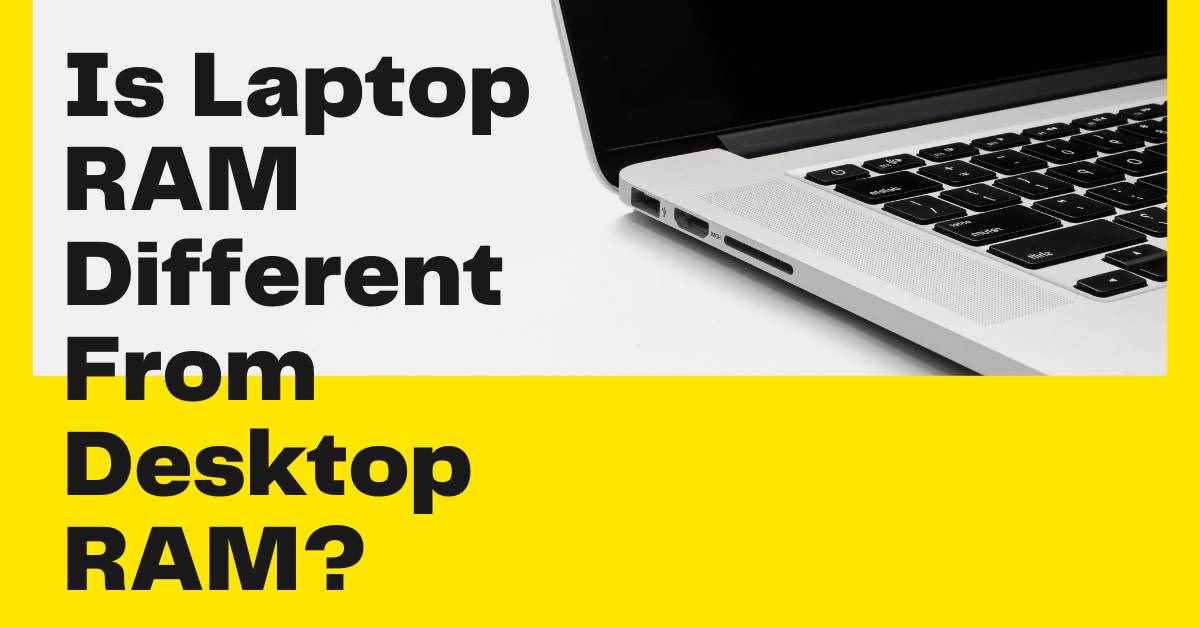There are differences in physical form factors and compatibility between laptop RAM and desktop RAM (Random Access Memory).
They both store temporary data that the computer needs to access quickly, but their sizes, shapes, and other specs differ between laptops and desktops.
Is Laptop ram different from Desktop ram?
Yes, laptop RAM and desktop RAM are different. They have different form factors and physical designs to fit the specific requirements of laptops and desktops, respectively.
RAM (Random Access Memory) provides temporary storage for data that the CPU (Central Processing Unit) can access quickly. It allows the computer to perform tasks efficiently by providing fast access to frequently used data and instructions.
Laptop RAM and desktop RAM do have some physical differences due to the variations in size and form factor. The main distinctions are as follows:
- Physical Size: Laptop RAM modules are smaller in size compared to desktop RAM modules. Laptop RAM typically follows the SO-DIMM (Small Outline Dual In-Line Memory Module) form factor, while desktop RAM commonly follows the DIMM (Dual In-Line Memory Module) form factor.
- Number of Pins: Laptop RAM modules have fewer pins compared to desktop RAM modules. Laptop RAM typically has 204 pins, while desktop RAM usually has 288 pins.
- Voltage Requirement: Laptop RAM modules operate at lower voltages compared to desktop RAM modules. Laptop RAM generally operates at 1.2V, while desktop RAM typically operates at 1.35V or 1.5V.
- Heat Dissipation: Due to space constraints in laptops, laptop RAM modules are designed to generate less heat compared to desktop RAM modules.
How do I know what RAM is compatible with my computer?
Here’s how to find compatible RAM:
- Find out what model your computer or motherboard is.
- Make sure your RAM is supported.
- Make sure the RAM is fast and the form factor is right.
- Make sure you’ve got enough RAM.
- Brands you can trust.
- If you need help, contact the manufacturer.
Check if your RAM is compatible with your computer by following these steps:
- Start with your computer’s manual: Read your computer’s manual. Most of the time it tells you what RAM it supports, how much it holds, and how to configure it.
- If you have a desktop computer, you can usually find the motherboard model number there. Check out the motherboard’s specs online, either on the manufacturer’s website or through a reliable hardware database. Check the specs to see what RAM type, capacity, and speed it supports.
- Get details about your computer’s hardware using built-in system information tools. The “System Information” tool can be opened by pressing Windows + R, typing “msinfo32” into the Run dialog, and pressing Enter. Find out what your mac’s current memory or RAM configuration is by going to the Apple menu, clicking “About This Mac,” and clicking “System Report.” You might find information about compatibility and the current configuration.
- If your computer already has RAM installed, you can look at the modules by opening the computer case (for desktops) or accessing the RAM compartment (for laptops). Make a note of the RAM sticks’ specs, like the type (DDR3, DDR4), the capacity (e.g., 4GB, 8GB), and the speed (e.g., 2400MHz, 3200MHz). You can use this information to identify RAM upgrades that are compatible.
- If you’re still not sure, you can check out the manufacturer’s website or reputable online retailers that sell computer parts. To find compatible RAM options, they often have tools or search functions where you can enter your computer model or motherboard information.
Select compatible RAM modules by paying attention to factors like RAM type (e.g., DDR3, DDR4), form factor (e.g., DIMM, SO-DIMM), capacity, speed, and voltage.
For the best performance and compatibility, match the specs of your existing RAM or follow the specs outlined by your computer manufacturer.
How do you check if my laptop RAM can be upgraded?

These steps will help you figure out if your laptop’s RAM can be upgraded:
- Look at the laptop’s manual: Start with the manual for your laptop. It might have information about RAM upgrade options, like the maximum supported capacity and how to upgrade. By searching for your laptop model on the manufacturer’s website, you can often find the physical documentation if you don’t have it.
- Find out more about your laptop model online, either on the manufacturer’s website or reputable tech forums. Find user experiences, guides, or official specifications about upgrading the RAM on your specific laptop model by searching for keywords like “RAM upgrade” or “memory upgrade.”
- Find out how much RAM is in your laptop using system information tools: Use system information tools to find out how much RAM is in your laptop. You’ll find the memory slots in the “Performance” tab if you click on “Memory” in the “Task Manager.” On Windows, click the taskbar and select “Task Manager.” For macOS, click the Apple menu, then select “About This Mac.” You can see how many slots are free and used in “Memory.”
- Check the RAM slots physically on the laptop: You can physically check the RAM slots on the laptop by opening the access panel. You can install more RAM modules if you find any empty slots. Make sure you follow the instructions in the laptop’s documentation, since opening the laptop might void the warranty.
- Getting expert advice: If you’re not sure what the upgrade options are or don’t feel comfortable doing the upgrade yourself, you should speak with a technician or the manufacturer’s support team. If you need help installing RAM, they can provide advice on compatibility.
Upgrades to RAM on laptops are limited, like the maximum capacity and specific compatibility requirements. In order to ensure proper performance and compatibility, make sure the RAM module you plan to install fits the laptop manufacturer’s specs.
Can I upgrade my laptop’s RAM?
It depends on several factors, including your laptop’s model and design, if you can upgrade its RAM. It depends on the laptop.
Some allow RAM upgrades, while others don’t. Check out these steps to see if you can upgrade your laptop’s RAM:
- Go through your laptop’s manual or documentation: Check the user manual and documentation. Information should be provided about whether RAM can be upgraded and how to do it. Searching for your laptop model on the manufacturer’s website will usually let you find the documentation if you don’t have it.
- Go online and look for information about your laptop model, either on the manufacturer’s website or in reputable technology forums. Check out user reviews, guides, and official specs about RAM upgrades for your laptop model. Probably you can upgrade RAM on the same laptop model if other people have done it.
- You can find out if you can upgrade the RAM on your laptop using system information tools. Click on “Performance” on the left side of the screen and click on “Memory” to see how many slots you have left. The number of slots used and available can be found under the “Memory” section of the Mac’s “About this Mac” menu.
- Examine the RAM slots physically: If you’re comfortable with opening your laptop’s access panel, you can check out the RAM slots. You can install more RAM modules if there’s an empty slot. Make sure you follow the instructions on the laptop’s documentation to make sure you don’t void its warranty.
- You should consult a technician if you don’t understand the upgrade options or don’t feel comfortable doing it yourself. You can get advice on upgrading your laptop’s RAM and get help installing it if you need it.
There may be limitations to RAM upgrades, such as maximum capacity or compatibility requirements, even if your laptop supports RAM upgrades. For proper compatibility and performance, make sure any RAM module you plan to install matches the laptop’s specifications.
What determines how much RAM I can install?

You can install RAM based on:
- There may be a maximum RAM limit on your operating system.
- The motherboard’s documentation specifies a maximum RAM capacity.
- Depending on your processor, you might be limited to how much RAM you can use.
- You might not be able to install as much RAM as you’d like because of the physical dimensions of your computer.
RAM limits are determined by several factors. RAM capacity is affected by these factors:
- A lot of RAM capacity depends on the motherboard in your computer. RAM slots and maximum RAM support are determined by the motherboard’s chipset and physical design. RAM capacity should be listed in the motherboard documentation or on the manufacturer’s website.
- You can also get more RAM out of your computer if you use the right operating system. There may be limitations on how much RAM older 32-bit operating systems can address, usually around 4 GB. The 64-bit operating system, however, can support much higher RAM capacities depending on the edition.
- The amount of RAM some older processors can address may be limited. In modern processors, it’s less common, but if you have an older computer, it’s worth considering.
- Integrated into the processor or on the motherboard, the memory controller is part of the system. Based on its capabilities, you can choose what RAM technology and frequency you want (e.g. DDR3, DDR4). In terms of RAM capacity and compatibility, the memory controller’s specs matter.
- It’s possible that the BIOS or UEFI firmware on your computer may also limit the amount of RAM you can install. Updating your computer’s firmware can improve RAM capacity if you take advantage of it.
- You can also limit the amount of RAM you can install on your computer based on your budget and physical space. A bigger RAM module is more expensive, and a laptop isn’t always big enough to fit an extra RAM module.
For the maximum RAM capacity of your system, check the motherboard documentation, the processor specifications, and the manufacturer’s recommendations. So you won’t have any compatibility issues when you pick RAM modules.
Should I upgrade the ram on my old laptop?
Yes, of course! An old laptop’s performance can be improved by upgrading the RAM. With this, you can run memory-intensive apps faster and handle more tasks at once.
Nevertheless, other factors, like the CPU and storage drive, may still affect performance. If you decide to upgrade the RAM on your laptop, think about its specs and cost.
Upgraded RAM can help a laptop’s performance, but it won’t fix everything. Consider these things:
- An old laptop’s performance can be improved by increasing its RAM, especially if it constantly runs out of memory when running multiple programs or resource-intensive applications. You can handle more work and swap data more frequently between RAM and the hard drive when you have more RAM, so you can multitask better and be more responsive.
- System requirements: Check the system requirements of the software and apps you plan to use. RAM upgrades can improve overall performance, but upgrading RAM alone may not provide a noticeable performance boost if the laptop’s processor, graphics, or storage are significantly outdated.
- Check the laptop’s specifications and manufacturer documentation to find out its maximum RAM capacity and compatible RAM types (e.g., DDR3, DDR4). You should also make sure the operating system is compatible with the extra RAM.
- Assess the cost-effectiveness of the RAM upgrade compared to the overall value and longevity of the laptop. A new laptop may provide a better long-term value and bigger performance improvement if the old one is significantly outdated and limited in other aspects.
- You might not be able to fix other potential issues with RAM alone, like a slow hard drive or an outdated operating system. To further enhance the laptop’s performance, consider upgrading other components like the storage drive or the operating system.
An old laptop’s performance can be improved by upgrading its RAM, especially in multitasking scenarios and memory-intensive apps. It’s important to take into account the laptop’s capabilities, compatibility, and limitations.
You can decide whether upgrading the RAM alone is enough or if other upgrades or a new laptop might be a better choice after assessing the laptop’s condition and performance requirements.
What type of RAM is used in laptops?
Small Outline Dual In-Line Memory Modules (SODIMM) are used in laptops. Designed specifically for laptops, it’s smaller in size. DDR4 and DDR3 are the most popular.
Which RAM is best for laptop DDR3 or DDR4?
Laptops usually have DDR4 RAM. As compared to DDR3, it’s faster, more energy efficient, and future-proof.
Most laptops today use DDR4 RAM. I’ll tell you why:
- DDR4 RAM offers higher bandwidth and faster data transfer rates than DDR3. As a result, your system will be faster and more responsive.
- Using DDR4 RAM saves you energy and heat because it runs at lower voltages. Laptop battery life can be improved this way.
- The current industry standard, DDR4, is expected to be supported by future processors and motherboards. Upgrades and upcoming technologies are compatible with DDR4 RAM.
Even so, if you don’t plan on upgrading your laptop and you have an older one that supports DDR3 RAM, you can still get good performance with DDR3 RAM.
If you have the option, choosing a laptop with DDR4 RAM is usually the best choice for performance and future-proofing.
Do all laptops support DDR5 RAM?
You will not be able to use DDR5 if you do not have a laptop with an Intel 12th gen CPU.
DDR5 RAM is only supported by Intel’s 12th generation CPUs, there are no other processors that support it. It is planned that AMD will begin supporting DDR5 as soon as the 7000 series arrives.
To determine whether a particular laptop model supports a specific RAM type, check its specifications and documentation.
How do laptop RAM and desktop RAM differ?
There are a few differences between laptop RAM and desktop RAM. Compared to larger desktop RAM modules (DIMM) laptop RAM is smaller, runs at a lower voltage, and uses a different form factor (SODIMM).
Due to these differences, they can’t be interchanged.
Because of the form factor, size, power requirements, and compatibility differences between laptops and desktops, RAM for laptops and desktops differs in several ways. The main differences are:
- Small Outline Dual Inline Memory Modules (SODIMM) are the most commonly used form factor for laptop RAM modules. A desktop RAM module uses a larger form factor called a Dual In-Line Memory Module (DIMM).
- The RAM modules in laptops are smaller because laptops have a compact design, whereas desktop RAM modules are larger because desktop computers have a bigger form factor.
- Battery life is improved by operating laptop RAM at lower voltages. RAM for desktops, however, is usually higher voltage.
- The speed and capacity of desktop RAM modules are usually higher than those of laptop RAM modules. It’s because desktops are bigger and have greater thermal dissipation.
- The form factor and pin configurations of laptop RAM and desktop RAM make them incompatible. Desktop RAM is for desktop computers, whereas laptop RAM is for laptops. RAM for laptops can’t be used for desktops.
If you want to ensure compatibility and optimal performance, make sure you choose the right type of RAM (laptop or desktop).
Does a higher RAM make a laptop faster?
You can make a laptop faster by adding more RAM. Smoother multitasking, more efficient memory-intensive applications, and better system responsiveness because slower storage devices are less reliant on.
Overall speed is also affected by other factors like the CPU, storage, and software. You’ll get the best performance if you upgrade components in a balanced way.
Can PC RAM be used in a laptop?
Laptop RAM can’t be used directly for PC RAM (desktop RAM). Memory modules for laptops and desktops have different pin configurations, form factors, and voltage requirements.
SODIMMs (Small Outline Dual In-Line Memory Modules) are used on laptops, while DIMMs (Dual In-Line Memory Modules) are used on desktops.
RAM from laptops and desktops can’t be interchanged because of their physical differences. Laptop RAM won’t fit in desktop RAM, so you’ll get incompatible fittings.
In order to upgrade or replace RAM on a laptop, you need RAM modules designed specifically for laptops (SODIMM).
Why is my laptop slower than my desktop if it has the same RAM and a better processor?
When a laptop has the same RAM and a faster processor, it may run slower than a desktop:
- There’s limited cooling on laptops, which can cause performance drop and thermal throttling.
- Speed and responsiveness can be affected by a slower hard drive (HDD) rather than a faster solid-state drive (SSD).
- Graphics performance: Laptop graphics aren’t as powerful as desktop graphics, so they’re less useful.
- A laptop’s power constraints can limit performance compared to a desktop due to its portability.
- Optimized desktops run faster than pre-installed laptops because they don’t have extra processes or bloatware.
Take these factors into account when comparing laptops and desktops. Yes laptop RAM Different From Desktop RAM.
Is it possible to use the RAM from a laptop, in a desktop pc?
RAM from a laptop can’t be used directly in a desktop. Compared to desktop RAM modules (DIMM), laptop RAM modules have a different form factor (SODIMM).
Laptop RAM isn’t compatible with desktop motherboards because of the physical differences.
There’s no way to exchange RAM between desktops and laptops because they’re made for different systems.
You need RAM modules that are compatible with desktop form factors and specifications if you want to upgrade your RAM in your desktop PC.
What is the difference between Macbook RAM and laptop RAM?
A MacBook RAM module has a Small Outline Dual In-Line Memory Module (SODIMM) form factor.
The SODIMM form factor is used in both Apple and non-Apple laptop RAM modules.
Is a laptop’s RAM slower because it has less pins?
No, laptop RAM isn’t slower. Its speed does not influence RAM module pins. MHz and timing matter more than pins.
What’s the difference between phone RAM and PC RAM?
The RAM in a PC is larger, more powerful, faster, and offers more capacity than the RAM in a phone.
Do laptops need more RAM than desktop computers?
No laptop needs more RAM. It depends on the user’s needs and usage.
What are the types of RAM desktops or laptops?
Both desktops and laptops use DDR4. DDR4 is faster than DDR3. DRAM is used on laptops and DIMM on desktops.
Is it possible to add desktop RAM to a laptop?
Laptop motherboards cannot accept desktop RAM. Laptops and desktops use different RAM.
Is it fine to put two different sizes of RAMs in one laptop?
It is possible to fit two RAM sizes in one laptop. In case of mixed sizes, the system runs in single-channel mode. Same-sized RAM is best.
Is replacing laptop RAMs with higher clock rate ones worth it?
You may not want to upgrade your RAM if your current RAM is performing well.
Budget and needs come first.
Is Apple RAM different to PC RAM?
RAM modules for Apple Macintosh computers do not have the same form factor, pin configuration, or voltage as PC RAM. PC RAM may not work on Macs.
Can I use laptop RAM in a desktop or vice versa?
No, laptop RAM and desktop RAM are not interchangeable due to differences in physical size, pin count, and voltage requirements.
Can I mix different RAM sizes or speeds in my laptop or desktop?
While it’s generally possible to mix different RAM sizes or speeds, it’s recommended to use identical RAM modules for optimal compatibility and performance.
Does a laptop have the option of upgrading its RAM?
In many cases, laptop RAM can be upgraded by replacing the existing modules with higher-capacity ones. However, some laptops may have soldered RAM, which cannot be upgraded.
Does increasing RAM capacity improve gaming performance?
Increasing RAM capacity can help improve gaming performance, especially in games that require more system memory. Graphics cards and CPUs also play an important role in gaming performance.
How can I determine the maximum RAM capacity supported by my laptop or desktop?
To determine the maximum RAM capacity, refer to your laptop or desktop’s documentation or visit the manufacturer’s website for specifications. Additionally, you can use system information utilities or consult with a computer technician for accurate information.
Is RAM for laptops the same as RAM for desktops?
It’s generally more expensive to buy RAM for laptops than for desktops. In part, it’s because laptop RAM requires specialized components and a smaller form factor.
Would upgrading the ram make a difference with this laptop?
If you’re using memory-intensive applications, or plan to upgrade your operating system or software, upgrading the RAM can make a difference in your laptop’s performance. If you’re looking for noticeable improvements, consider your specific needs.
Can I use these 2 different RAM sticks on my laptop ?
In your laptop, you can use two different RAM sticks, but for optimal performance, you should use identical RAM sticks. To minimize potential issues, make sure they’re of the same type, capacity, speed, and voltage.
Are two RAM sticks from different manufacturers going to affect performance?
There are different performance impacts when you use RAM from different manufacturers. There could be compatibility problems, performance issues, or instability. The same manufacturer of RAM modules is generally recommended for optimal performance.
Conclusion
Laptop RAM and desktop RAM have physical differences, including size, pin count, and voltage requirements. It is important to ensure compatibility when upgrading or replacing RAM in your computer.
Consider factors such as form factor, pin count, voltage requirement, memory type, and speed. Upgrading RAM can enhance your computer’s performance and multitasking capabilities.
Remember to consult your laptop or desktop’s documentation and follow proper installation procedures when upgrading RAM.