Apple’s latest operating system, macOS Sonoma, was unveiled on Monday during the WWDC 2023 conference.
The new MacOS 14 Sonoma brings a number of new features, including interactive widgets, FaceTime improvements, gaming support, video screensavers, and widgets that can be customized by you.
You will be able to try the new software in July, and it will be released in the fall.
What are the system requirements for MacOS Sonoma?
It has been confirmed that MacOS Sonoma will only be available for a limited number of Macs from 2017 or later. By the end of 2023, it is likely that you won’t be able to run the latest version of macOS on your Mac if it is older than that.
What Macs will support Sonoma?
According to Apple, the following Macs are compatible with macOS Sonoma:
- Mac Studio (2022) and later
- MacBook Air (2018) and later
- iMac Pro (2017 and later)
- Mac mini (2018) and late
- iMac (2019) and later
- MacBook Pro (2018) and later
- Mac Pro (2019) and later
Is macOS Sonoma offering any new features or improvements?
The macOS 14 Sonoma is going to be packed with a number of exciting new features, and Apple only showed a few of them in its keynote address at WWDC 2023. Let me give you a quick rundown of what you can expect from the event:
- Safari Web Browser
- Widgets on the desktop
- Screen savers
- Video conferencing
- Gaming updates
- Messages, stickers and Autocorrect
1. Safari Web Browser
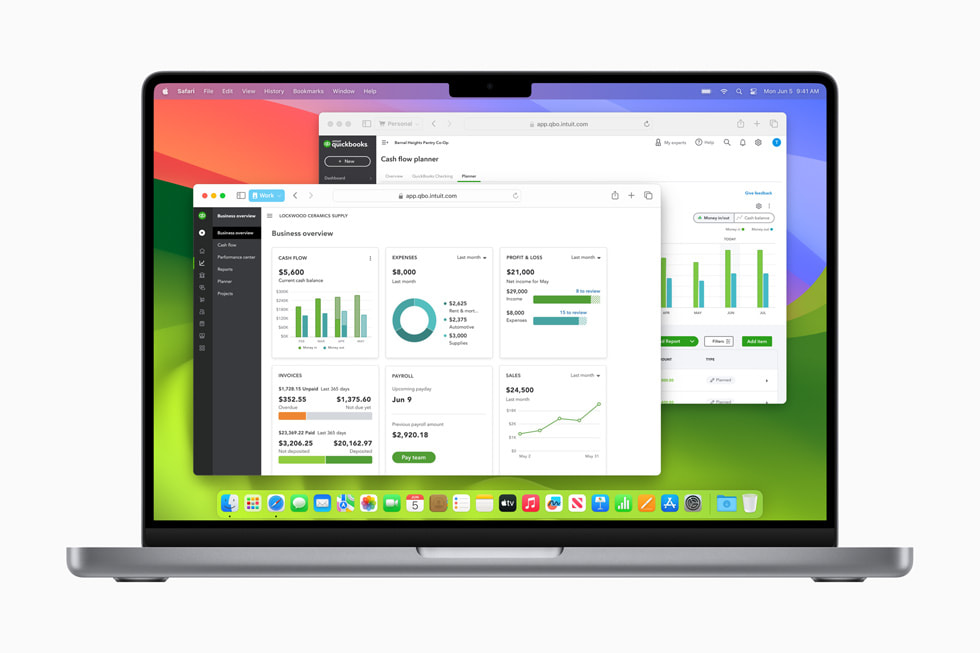
The Safari web browser will receive a mild and notable update along with macOS 14 Sonoma, Apple’s latest operating system.
- Web apps
Apple has added a new option to Safari that allows users to create webapp.
When you are in the process of creating a web application, the term “web app” is used only if you are in the middle of doing it. Until then, the term used is “Add to Dock”.
When you create a webapp from a website, you have the option to choose a shorter name, but you are not able to select the icon for the webapp.
- Profiles
The second feature of Safari’s new version is Profiles, which lets you separate your work and leisure time use of the browser. With Profiles, you will be able to create separate tab groups, bookmark favorites, cookies, extensions, and even custom settings.
- Password Sharing Within Groups
MacOS Sonoma includes the ability to share passwords via iCloud Keychain with your friends and family, as well as a one-time verification system that you can use to automatically fill in your online passwords in Safari when you are using macOS Sonoma.
- The private browsing feature locks windows
The new Private Browsing feature by Apple has made it possible to lock Private Browsing tabs in Safari when they are left idle for an extended period of time.
2. Widgets on the desktop
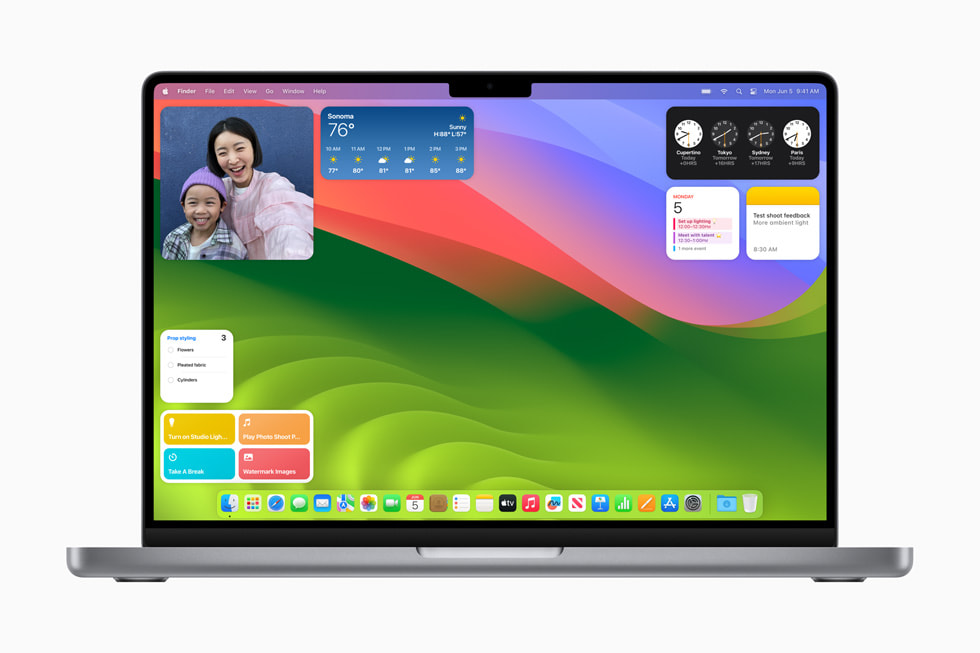
- Widgets can now be seen on the desktop, and you can move them around. They’re also interactive, so you can check things off your to-do list without opening an app.
- They’re interactive and can stay on your desktop forever. They show information and let you turn lights on and off without opening the parent app.
- Clicking right on the desktop opens the widget panel, which contains all the widgets you can use. It’ll appear neatly aligned next to, below, or above the other widgets when you drag them on to the desktop.
- It’s better to choose widgets with Apple’s pop-up panel, but you can open the side widget bar on macOS Ventura and drag what you need onto the desktop instead.
- Apple made widgets prominent, but not overwhelming, and dimmed them so you can read them. It’s easy to turn them off in System Settings.
3. Screen Savers
- The new macOS Sonoma comes with slow-motion screensavers that show real-life locations around the world. Various categories of videos are available, like Landscape, Earth, Underwater, and Cityscape.
- The screensaver’s section of System Settings doesn’t include any of the gorgeous photography we saw. Or use your own photos or old macOS system images.
- When a screensaver is running, you can see an optional clock, but it isn’t as good as the lock screen version.
4. Video conferencing
- Apple added some cool features to video conferencing in this release, like Presenter Overlay and simplified screen-sharing.
- You can combine slides and yourself in one view with this overlay. From everyone’s perspective, it’s great, but it takes some setting up and is a little glitchy. Screen recording apps will have a menubar item for their helper app when you’re not using them. You can tell there’s something running because it’s highlighted.
- If you intentionally launch an app like Zoom, the menubar app gives you Reactions options. There are lots of reactions you can choose from, like some kind of congratulations, and balloons float behind you.
- In a Zoom call, your main view is removed so you can see what you’re sharing. Presenter Overlay isn’t visible to you alone. As of now, Zoom’s small window shows your appearance to other callers, but it’s flickery.
5. Gaming updates
There is a new feature in macOS Sonoma that focuses on gaming with a new feature called Game Mode that enables you to prioritize CPU resources and GPU resources as well as reduce the latency of Bluetooth audio and controllers when playing games.
As well as helping developers bring their games to macOS, the new game porting toolkit includes a number of useful features.
6. Messages, stickers and Autocorrect
- It is worth noting that there are more changes in Messages than the ability to send icons instead of text. Now you can search for messages in the same way that you search for emails in Mail.
- When you are writing in Messages, or at present in any Apple app, you will be able to benefit from a new feature that allows you to autocorrect and autocomplete as you type. It is possible for you to accept the suggestion by tapping the space bar or continue tapping any other key to dismiss it by tapping any other key.
- In Messages, as well as anywhere else you can write, there is a caps lock indicator, which appears to work across a wide range of apps, not just those from Apple.
Other changes
- The new version of macOS can recognize text fields in PDFs, including real-life documents scanned with a camera, and make them fillable, even when the PDF is not in the form of a PDF.
- This is the first time Apple has added stickers to the Messages app, and it has also updated the Reminders app with the ability to create smart grocery lists.
- There are a few privacy enhancements in this release, including expanded support for Communication Safety, a sensitive content warning, and the option to block a contact if necessary.
| Related Post : |
|---|
| Apple’s WWDC 2023: 7 Big Announcements & 5 Powerful Features |
| Apple Vision Pro Headset: 7 Surprising Features |
What is the “Game mode” in macOS Sonoma and how does it help developers port their titles to Apple’s platforms?
MacOS Sonoma includes a new feature called Game Mode that prioritizes CPU resources and GPU resources, and reduces the latency of Bluetooth audio and controllers.
As well as helping developers bring their games to macOS, the new game porting toolkit includes a number of useful features.
